|
To prevent overconsumption of your server's resources by
users' cgi scripts, you can use Resource Limit Controls. It
allows you to control the usage of the CPU, memory and server
processes on the box with the web server.
* RLimit Controls use directives of Apache 1.2.X
modules and, therefore, are not applicable for Windows hosting.
Enable RLimit in Plans
To apply RLimit to user scripts under a certain plan,
go to the Other section of the Plan Edit Wizard
Step 1. It lists the following resources:
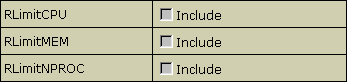
- RLimitCPU - restrict the strain of CPU usage.
- RLimitMEM - restrict the memory used by processes run on the server.
- RLimitNPROC - restrict the number of the processes run simultaneously.
Configure RLimit Values
In most cases the default values are the best to prevent
overconsumption of system resources on the one hand and allow
correct performance of cgi scripts on the other.
To set custom values for these resources, select Plans
in the INFO menu. Then, click the resources link next
to the plan you would like to edit. On the page that appears,
find:
RLimitCPU
The Min parameter sets the soft resource limit for
all processes and the Max parameter sets the maximum
resource limit. CPU resource limits are expressed in seconds
per process.
RLimitMEM
The Min parameter sets the soft resource limit for
all processes and the Max parameter sets the maximum
resource limit. Memory resource limits are expressed in bytes
per process.
RLimitNPROC
The Min parameter sets the soft resource limit for
all processes and the Max parameter sets the maximum
resource limit. Process limits control the number of processes
per user.
Warning: Don't change any parameters other than Min
and Max.
Important: Enabled RLimitMEM may affect the performance of
certain CGI scripts and may result in FrontPage, Miva, and AWStats
failures. Users may get the "premature end of script headers"
message. As a rule of thumb, you should disable RLimitMEM if your
customers use FrontPage, Miva, and AWStats, because these products
use a lot of RAM.
For more information please refer to
apache documentation.
The above changes will be applied only to accounts created thereafter.
If you need to apply these changes to a specific existing
account, enter this account's control panel, go to the Web
Options page, and click Apply Changes.
Limiting Resource Use
For Individual Accounts
Tip: To switch RLimitMEM OFF for one account in a
plan where RLimitMEM is ON, do the following:
- switch RLimitMEM OFF for the whole plan,
- enter this accounts' control panel,
- go to the Web Options page,
- click Apply Changes,
- go back to your admin control panel,
- switch RLimitMEM back ON for the whole plan.
The reverse procedure can be used to switch RLimitMEM ON
for one account in a plan where RLimitMEM is OFF.
|