|
Depending on your plan settings you can
setup Comodo SSL certificate
in one click or install it manually as described below:
- Select Domain info in the Domain Settings menu.
- Click the Edit icon in the Web Service field.
- Enable SSL for the domain in the list.
- Agree to charges, if any.
- Click the link at the top of the form that appears.
- On the page that appears, confirm your details by clicking
the Submit button:

These data will be used to generate the certificate. Don't
make changes to the data if you are not sure about the purpose
of these changes.
- Follow instructions that appear at the top of the next
page.
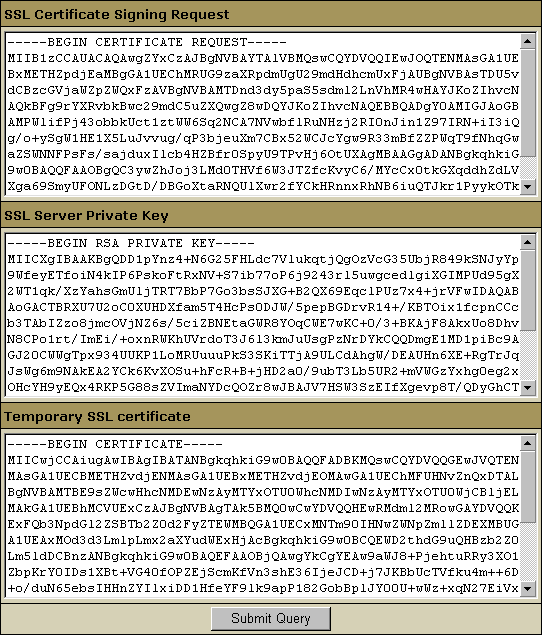
- SSL Certificate Signing request. It includes the details
that you submitted on the previous step. Use this request
to get an SSL certificate from Comodo.
- SSL Server Private Key. This is the secret key to
decrypt messages from your visitors. It must be stored
in a secure place where it is inaccessible to others.
Don't lose this key, you will need it if you get a permanent
certificate.
- Temporary SSL Certificate. It validates your identity
and confirms the public key to assure the visitors that
they are communicating with your server, not any other
party.
- Copy the signing request and private key for later use.
- Click Submit Query.
- Save your SSL and rootchain certificates to a secure location.
- Select Domain info in the Domain Settings menu.
- Go to the Web Service page and click the Edit
icon in the SSL field.
- In the form that opens, enter the SSL certificate into the box
Install Certificate based on previously generated Certificate request
and click Upload:

- Enter the rootchain certificate into the box
Certificate Authority File and click Install:
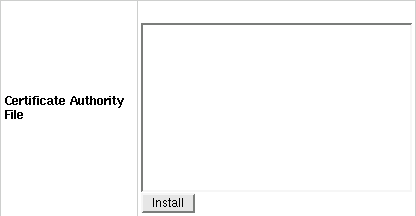
- Now you can use the certificate jointly with the private
key you have saved.
|