To add a new domain name to your account:
- Click the Domains icon on your control panel.
- Scroll down to the bottom of the page and click the Add icon.
- Choose the type of domain you want to register.
Creating Standard Domains
To create a new standard domain (.com, .net, .org, etc.), enter
your desired domain name into the field in the first form
omitting the www part:
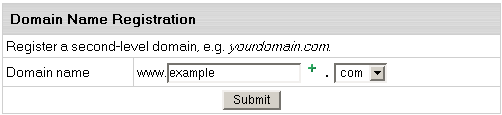
Based on these data, the system generates a domain registration
request and submits it to the domain registration
company.
Transferring Existing Domains or Registering
Nonstandard Domains
To transfer an existing domain or register a nonstandard
domain with your account, use the second form:
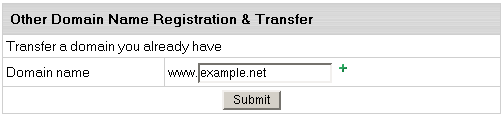
If you are creating a regional domain (e.g. your_domain.uk)
or would like to use a different domain registration company,
no automation is provided. Thus, first you need to make sure
that you have a valid domain name. Enter it into the lower
box, omitting the www. part.
Following the registration you will get an e-mail notification
with the information to send to your domain name registration
company. They will make appropriate changes on the root DNS
servers, and within a couple of days your domain will be accessible
at the new IP address. In the meantime, your site will be
available by the instant domain alias.
Domain registration is a standard procedure. First, you purchase
a domain name from a domain registration company. Second,
you register this domain name with your web-hosting provider
and get your new IP address. Third, you send this IP address
to your domain registration company, where it is set as the
IP address for your domain name. It is only then that your
site becomes available to all Internet community. This is
true both of standard and nonstandard domains. In case of
standard domain names, however, the registration process is
automated.
You can't transfer domains that are already in use
in the system. Nor can you transfer third level domains if they
use a second level domain owned by another user.
Creating Domains Based on Your Provider's Domain
Names (Third Level Domains)
Third level domains are registered on your provider's DNS
server. You don't need to register a third level domain with
a domain registration company. If you choose to create a third
level domain, it will contain your provider's domain name.
E.g. if your provider's domain name is besthosting.com,
and the third level domain you are registering is mythirdlevel,
the fully qualified domain name would be mythirdlevel.besthosting.com.
Third level domain registration is available only if it is
allowed under the selected plan. Functionally, third level
domains have same features as second level domains.
To register a third level domain name, enter the desired
domain name in the Domain name field. From the box
on the right, select provider's domain name where you would
like to create the third level domain:
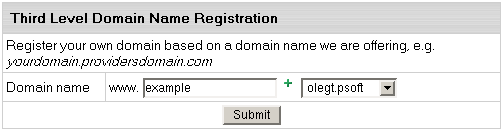
Hosting Sites Without Domain Names
You can also host sites without domain names (the so-called
stop-gap domains). When you create a stopgap domain, you get
no DNS zone, and you cannot use e-mail service. However, you
will be able to access and manage your site using the instant
domain alias you get at signup.
Stopgap domains support web site management and FTP services.
Also, you can have IP-only access if you get a dedicated IP.
To create a stopgap domain, just click the Submit
button in the Stopgap domain registration form:
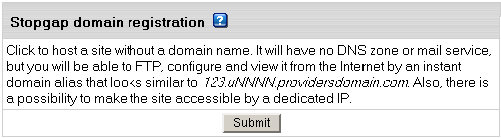
Parking External Domains
This feature allows you to use H-Sphere DNS server to map
IPs to domain names serviced and hosted on other servers (not
those of H-Sphere). In this case, a DNS zone is created with
a custom DNS A record for the domain name and its IP is entered
in the form below:
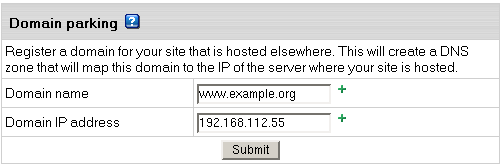
Creating Accounts Without Domains
At signup, you can create an account without any domain.
If you choose this option, your account will have FTP and
disk space. But you won't have:
- DNS zone
- Virtual and Anonymous FTP
- Mail service
- ODBC support
You can create a domain to this account later in the future.
|