|
WARNING: This documentation covers Parallels H-Sphere versions up to 3.1. For the latest up-to-date Parallels H-Sphere documentation, please proceed to the
official Parallels site.
Starting with H-Sphere 3.0 you can migrate individual user Ensim accounts into H-Sphere.
This document covers:
Preparing for Migration
Prior to importing an Ensim account into H-Sphere, prepare for migration.
- Create an archive of this account using the original Ensim backup tool.
- Save the archive to your ftp server.
- If your user wants to have similar account options and prices that were available under Ensim,
have your user choose what H-Sphere plan he wants to be signed up for.
If no plan meets the requirements, you may need
to create a new plan for this user with all options needed.
- Create MIGRATION_DIR in hsphere.properties. It is used to store a
migration backup file from the ftp server during migration. Make sure this directory is writable
for cpanel user:
chmod 777 dir
or
chown cpanel dir
chmod 777 dir
- Create ENSIM_TMP_DIR for recoded tmp files. This directory should be writable for
cpanel user.
Following is the example of MIGRATION_DIR and ENSIM_TMP_DIR creation (for your consideration):
MIGRATION_DIR = /hsphere/local/home/cpanel/migration/
ENSIM_TMP_DIR = /hsphere/local/home/cpanel/migration/ensim_tmp_dir/
To create directories, run:
mkdir -p /hsphere/local/home/cpanel/migration/ensim_tmp_dir
To set correct ownership/permissions, perform:
chown -R cpanel /hsphere/local/home/cpanel/migration
chmod -R 750 /hsphere/local/home/cpanel/migration
Migration Procedure
To migrate a Ensim account into H-Sphere:
- Go to Import Users in the Signup menu.
- Click Ensim User Import Wizard:
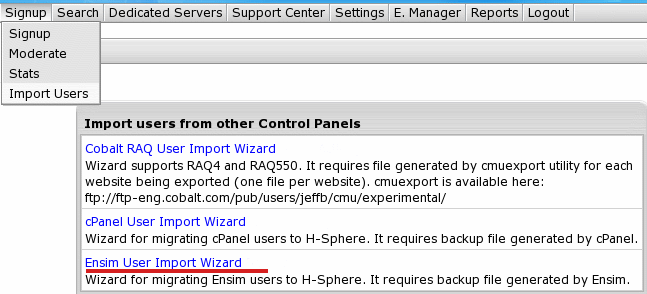
- Fill in the page that appears:
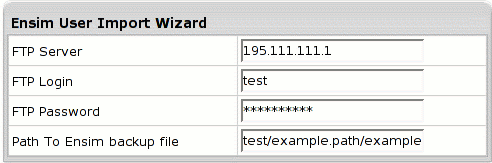
- FTP Server where account archive is stored
- FTP Login and Password: your FTP server access data
- Path to Ensim backup file: enter location of the archive
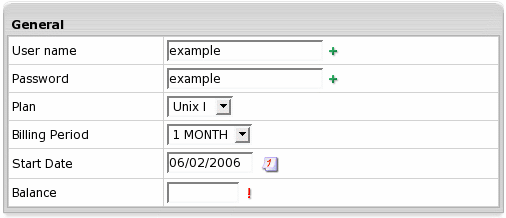
- User name, password - give name and password to the new H-Sphere account
- Plan: choose the Unix plan for signup
- Billing Period: choose from available in the plan
- Start Date: initial billing date for the newly created account.
- Click Submit. This will initiate a new migration job which appears under Current jobs.
- Click the job link to see its status.
When the job has been completed, it will show Done or Error on top of page.
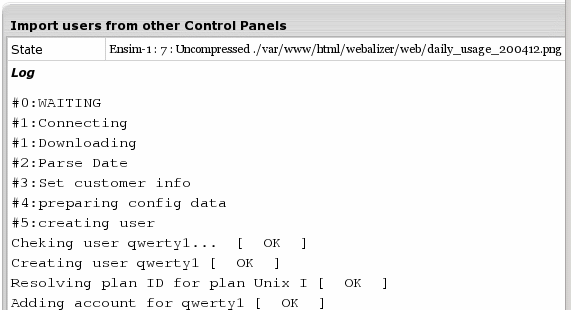
Migration Notes
- Custom DNS entries cannot be migrated.
- By default, domains are created on default shared IP (or as it is defined in a plan) on your H-Sphere web boxes available for signup.
- At domain content migration all target account default content is overwritten with user's original content of domain and subdomain directories.
- Mailboxes and db users passwords cannot be migrated. By default passwords are equal to mailbox and db user names. After migration users must change them.
- If a userweb (in Ensim terms) has a subdomain, such resources will be created for this user:
subdomain user_name.domain_name.tld;
ftp subuser username
mailbox user_name@domain_name.tld
and directory for such ftp sub user will be set to subdomain directory.
If an Ensim user doesn't have a subdomain, only a mailbox and an H-Sphere ftp sub user will be created and a home directory for this user in this case will be set to user's username
Billing Issues
Once user is migrated, H-Sphere creates an account with check payment billing type enabled by default.
You can view user's Billing Statement to see the account balance.
If you entered the necessary amount for Balance in the General
section during migration, account balance will show it.
|