|
This document explains how to create and edit plan settings using plan creation
and edit wizards.
Starting Plan Creation Wizards
In H-Sphere, plans are created with Plan Creation Wizards.
To start a plan creation wizard:
- Select Plan Creation Wizards in the Info menu:
- On the page that appears, choose the type of the plan.
See below for explanations on each plan type.
If a plan is marked Not Configured, check if you have a
logical server where its accounts will be hosted.
- Newly created plans are disabled by default.
Toggling the ON/OFF button in the Signup column next to the hosting plan,
you allow or prohibit signups under this plan.
Starting Plan Edit Wizards
Plans are edited with Plan Edit Wizards. To start a plan edit wizard:
- Select Plans in the Info menu.
- In the list of plans that appears, click the name of the plan you would like to edit.
A Typical Plan Wizard
- step 1:
- including or excluding particular resources;
- making them active by default;
- configuring settings such as duration of the trial period,
credit limit, money-back period, default type of IP, etc.
Step 1. Selecting Resources and Configuring Plan Settings
On the first step, select which resources will be available and active in the plan.
Note that Plan Wizards display only those resources that are enabled globally in the system.
Read about Global Resources for more info.
- Include: check the box to have the resource available for users subscribing
for the plan. If you leave this box unchecked, users of this plan will be unable to take
advantage of this resource. Checking Include alone doesn't activate this resource
by default; in newly created accounts it will be off.
- Activated determines whether the resource should be enabled immediately at signup
(checked) or activated later by the user (unchecked). If a pay resource has Activated
unchecked, it won't be included in the signup bill, but users will be able to turn it on
when necessary and will be charged for it at the moment of activation.
But if a pay resource has Activated checked, it will be included in the signup bill,
and will be charged for when users enable it in their control panel. If the activated resource has
some pay child resources also activated in the plan wizard, they will be included in the signup bill
and user will be charged for them at the moment of activating the parent resource.
Some of the plan's resources are integral to the system and cannot be excluded
from the plan. They are not available on this page.
Note: If you exclude resources that are in use by some users, they'll
remain functional but become inaccessible from the user control panel.
Step 1 has several sections:
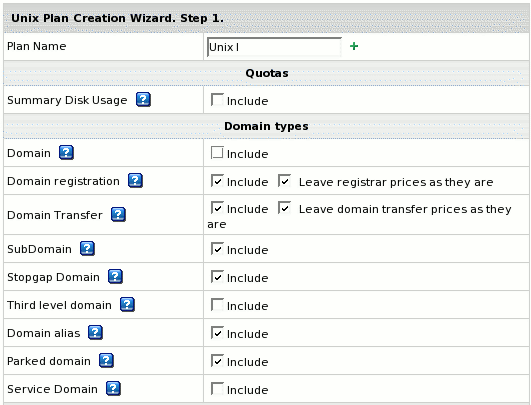
- Enter Plan name for the plan you are creating.
Later you can change the plan name in the Plan Settings.
- Summary Disk Usage (version 2.3 and higher): unchecking this box will stop the system from billing
end users for disk usage. More on disk usage.
- Domain: check this box to allow
domain transfer and
domain registration
from the user control panel.
- Domain registration: allow users to create new standard domains through
OpenSRS: and Enom.
Leave registrar prices as they are (version 2.3 and higher): Check this box
to skip the second step of the wizard and use the
default prices. To enter custom domain
registration prices, don't check this box.
- SubDomain: allow users to create subdomains. Subdomains have the same
functionalities as regular domains.
- Stopgap Domain: allow your customers to use hosting services without
a real domain. Stopgap domains don't have DNS zones, and don't allow e-mail
service. Still, users can access their sites using their
instant domain aliases.
Stopgap domains support web site management and FTP services. Also, IP-only
access is possible with a dedicated IP.
- Third level domain: allow your customers to create third level domains
based on the domain names you offer. E.g. if your domain name is example.com,
a user can have a domain like thirdlevel.example.com. Third level
domains have the same functionalities as second level domains, i.e. regular
domains.
- Domain alias: (also referred to as stack domain) an extra
domain name that points to a 'primary' domain. For example, the owner of the
domain name example.com can register another domain name, e.g. example.net
and have it point to the location of example.com. This means that every
Internet user who goes to example.net will land in example.com.
Domain alias can have its own DNS zone, custom DNS records and their own mail service.
- Parked domain: allow your customers to use H-Sphere DNS server for
designating IPs to domain names serviced and hosted on other servers (not
those of H-Sphere).
- Service Domain: should be included only for the administrative plans
(like System plan) to host and manage your corporate web-site. To enable
users register third level domains with the second level domain name of your
corporate site, register it as a service domain. For example, the company
offers third level domains at example.com, such as thirdlevel.example.com
or userdomain.example.com. Naturally, the site of the hosting
company should be available at example.com or www.example.com.
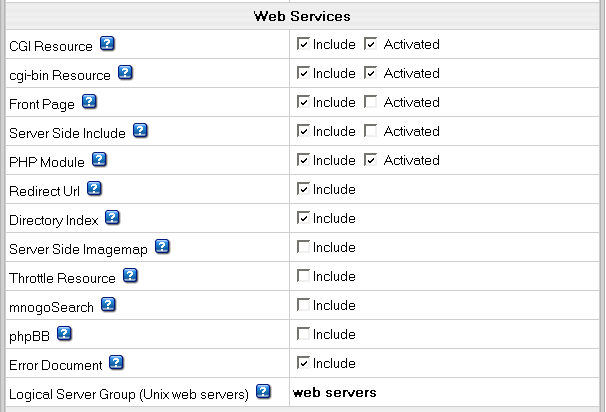
- CGI Resource: allow your customers to map file extensions as CGI
executables.
- cgi-bin Resource: allow your customers to create cgi-bin directory,
so all the cgi-bin directory's content is treated as cgi executables which
the server tries to run.
- Front Page: allow your customers to use FrontPage extensions on their
web sites.
- Server Side Include: allow your customers to use interactive real-time
features such as echoing current time, conditional execution based on logical
comparisons, querying or updating a database, sending an e-mail etc., with
no programming or CGI scripts.
- PHP Module: allow your customers to create dynamic web pages with PHP.
- Redirect URL: allow your customers to redirect visitors from one
URL to another. When an Internet user tries to connect to a URL that is redirected,
he is taken to the address this URL is mapped to.
- Directory Index (version 2.09 and higher): allow your customers to set
their custom directory indexes
- Server Side Imagemap (version 2.08 and higher): allow your customers
to have files with a specific extension regarded as map files
- Throttle Resource:allow your customers 'throttle' the use of traffic
in their accounts by delaying or refusing requests to their sites.
- mnogoSearch: allow your customers to use H-Sphere integrated search engine that
searches their sites by keywords.
- php BB: allow your customers to use php BB, H-Sphere integrated,
high powered, fully scalable, and highly customizable bulletin board package.
- Error document: allow your customers to configure their own error pages
that are shown when the requested pages fail to open.
- Logical Server Group: appropriate resources under this plan will
be created on a particular logical server group.
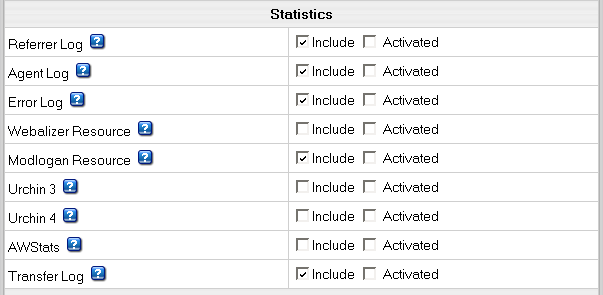
- Referrer Log: check the box to have separate
referrer logs written into user directories. Referrer logs
contain the URLs from which visitors were referred to your
customer's site.
- Agent Log: check the box to have separate agent
logs written into user directories. Agent logs contain data
about visitors' browsers or any other Internet-based software,
and related data.
- Error Log: check the box to have separate error logs written
into user directories. Error logs store data about errors generated by the
server (e.g. Page Not Found error) or by their cgi scripts.
- Webalizer Resource and Modlogan Resource:
Check the boxes to install Webalizer and Modlogan into user
directories. These freeware tools parse the transfer log and
produce statistics reports in readable HTML format to be
viewed through a browser.
- Urchin3 and Urchin4:
Make sure to have Urchin installed and configured before enabling
it in the plan. Check the sysadmin guide for Urchin installation and
configuration.
- AWStats: another free tool that generates advanced graphical web server
statistics reports. AWStats is set up on each Unix/Linux and Windows web server
with H-Sphere installation or upgrade.
- Transfer Log: check the boxes to have transfer logs written into
user directories. Transfer logs include combined data about every visit to
your customer's site, including:
- Remote host IP (i.e. visitor's IP)
- Time of request (i.e. when visitor requested the page)
- First line of request
- Error generated by request, if any
- Size of message sent in response to the request
- Referrer (i.e. from which page visitor was directed)
- Agent ID (i.e. type of browser or another agent and
related information, such as user's OS, etc.)
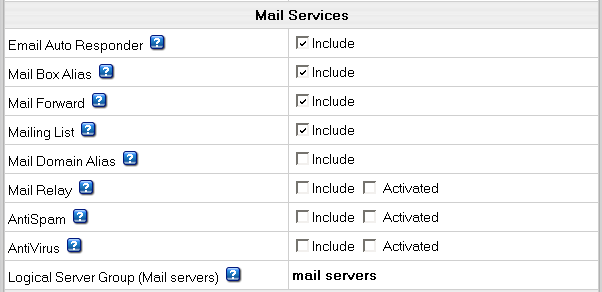
Allow or disallow your customers to create the above mail resources:
- Email Auto Responder: to automatically reply to senders with a uniform response when mail arrives in a mailbox.
- Mail Box Alias: to have an alternative address to an existing mailbox.
- Mail Forward: to automatically forward all incoming mail to a list of remote addresses.
- Mailing List: to send mail to multiple recipients.
- Mail Domain Alias (version 2.4 and higher):
to have an alternative domain name to a mail domain.
This is an obligatory resource for Email only plans,
and therefore it's not listed as an option in their wizards.
Important: Mail Domain Alias in the Email Only Plan is the same as Domain Alias.
- Mail Relay enable this option to
ensure incoming mail is kept on the mail relay server,
if your primary mail server goes down.
- AntiSpam to set spam filtering for user mail domains.
- AntiVirus to set virus filtering for user mailboxes.
- Logical Server Group (Mail servers): appropriate mail resources under this plan will
be created on the particular logical server group.
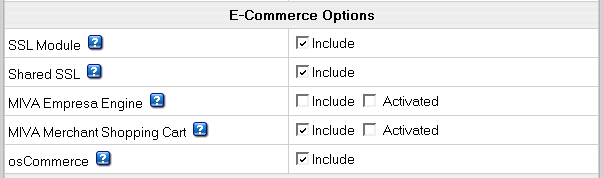
- SSL Module: enable your customers to use SSL (Secure Sockets Layer
protocol) - a standard for transmitting confidential data such as credit card
numbers over the Internet.
- Shared SSL: provide SSL (Secure Sockets Layer) encryption and business
authentication to Web business customers.
- osCommerce: allow your users to create online stores using an open
source e-commerce solution (osCommerce 2.1 release). For more information
visit www.oscommerce.com.
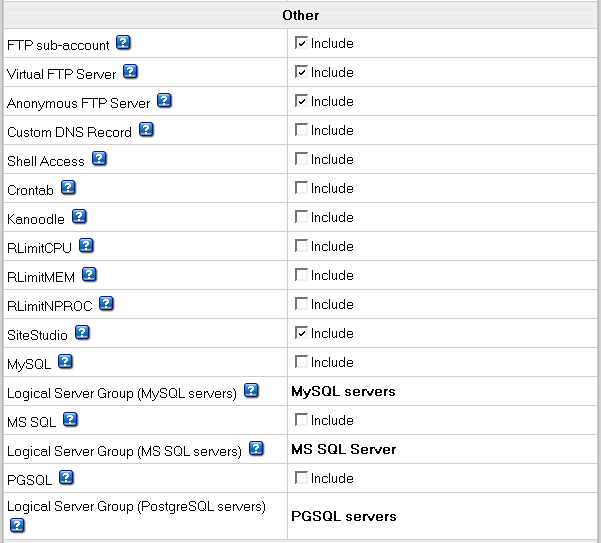
- FTP sub-account: allow or disallow your customer to create additional
logins and passwords to his directory so his friends or colleagues can independently use it.
- Virtual FTP Server: allow or disallow your customers to let their
friends and colleagues download, upload or view files in the dedicated directories.
- Anonymous FTP Server: allow or disallow your customers to let anybody
else download, upload or view files in the dedicated directories.
- Custom DNS Record: allow your customers to create new custom DNS
records.
- Shell Access: allow your customers to access and operate their accounts
through Shell.
- Crontab: enable your customers to clock and run their own Unix shell
scripts automatically.
- Kanoodle: enable your customers to promote their website.
- RLimitCPU: checking the box will restrict the CPU usage by users'
cgi scripts.
- RLimitMEM: checking the box will restrict the memory usage by user'
cgi scripts.
- RLimitNPROC: checking the box will restrict the number of simultaneous
processes per user.
* More information on RLimit resources available here.
- Site Studio:
allow your customers to use a powerful site construction tool enabling them
to create a professional-looking site in a matter of minutes.
- MySQL, MS SQL, PGSQL: allow or disallow your customers to create and
use their own databases.
|
Name
|
Meaning
|
Recommended Value
|
Notes
|
|
Money Back Guarantee
|
the period in days after pay registration when users can claim back the
recurrent fees they have paid if they decide to quit hosting services.
The Money Back amount does not include the Setup Fees and is not affected
by the refund percentage. The blank field sets it to zero, which disables
the feature.
|
Less than 1 billing period
|
Immediately takes effect and influences existent accounts.
|
|
E-mail Invoice Notification
(version 2.1 and higher)
|
set the system to send e-mail invoices to users with accounts
registered under the plan.
|
|
|
Billing Type
|
Paid: no trial period available |
|
Don't switch to without billing. |
Trial: paid plan with trial period available.
Check the box to enable trial registration for this plan. If the box is
checked, you will have to fill in the following fields too:
- Duration: enter the duration of the trial period in days. Usually
trial period does not exceed one month.
- Credit Limit: maximum amount of credit a trial user can run up
acquiring paid resources. If you set Trial Credit Limit to zero, trial users
will be able to acquire only free resources. Usually this amount either
equals the initial registration payment plus the recurrent fee for one payment
period, or exceeds it a bit to enable trial users to buy some extra resources.
After this amount has been reached, the user cannot purchase any more resources.
When trial users become pay users, they are charged the amount they have
run up during the trial period. |
Checked |
Decreasing the trial period affects already signed up trial users so their
trial time is 'cut'. Their accounts can be suspended if they have had their
accounts more than the trial period is set to. |
|
Without billing: a totally free plan. Accounts registered without
filling in the billing forms.
|
|
Don't switch to paid.
|
|
Credit Limit
|
Amount of account's 'expenses' to be accumulated until it is charged.
Credit limit serves two purposes:
-cumulative: All setup, recurrent and usage fees are accrued until
their cumulative amount reaches or exceeds the credit limit. Only then
is this amount charged. This method minimizes referrals to credit card
processing centers. This purpose is not applicable to check payments.
-restrictive: This purpose is pertinent to invalid credit, broken
or expired cards and check payments. After user's negative balance reaches
the credit limit, the user cannot buy any more resources. However, the
recurrent and usage fees are still accrued, so the negative balance increases
with every new payment interval.
Example: If you set the credit limit to $10, a user with $0 balance
purchasing $5 resource won't be charged, although his balance will become
-$5. This is also true of invalid credit card or check payment. If he
decides to buy some extra $10 resource, he will be charged $15, and his
balance will become zero. But in case of invalid credit card or check
payment, this user won't be able to buy these extra $10 resource, and
his balance will remain -$5. If this is the case, and if his usage fee
equals $20, at the end of the payment interval his debt will increase
to $25.
|
About $10
|
Changing Credit Limit affects both existent and new accounts.
|
|
Default IP type
|
Define the kind of IP user domains will get at signup (shared or dedicated).
Each new user to signup for this plan will be given this kind of IP.
|
Shared
|
1. In the case of dedicated IPs, when you run out of dedicated IPs, newcomers
won't be able to signup.
2. Changing this parameter doesn't affect existent domains. Only new domains
created under reconfigured plan will get the defined IP type. This is
done either at signup or in the existent account.
|
Shared IP Tag
|
a digital "mark" that is assigned to all accounts created under
this plan.
All sites located on the same logical host are usually assigned
the same shared IP. Shared IP Tags allow dedicating a different shared
IP to a group of sites. Possible uses:
- hosting sites in different plans on different shared IPs;
- hosting resellers' end customers on different shared IPs;
- using different wildcard certificates for resellers and the parent host;
- hosting sites of explicit nature on a different shared IP.
This may become necessary as some corporate firewalls filter sites by
their IPs, not domain names, which may block other sites with the same IP.
To use this feature, you must already have this tag (or tags) defined for all
logical hosts (see also Instant Alias Templates).
|
2
|
Don't change the shared IP tag in Windows based plans if they have live accounts.
In Unix based plans changed shared IP tag immediately shows up in the
system control panel interface, however it actually takes effect only
when the changes to the server configuration are applied.
|
|
Instant alias appearance
for given shared IP tag
|
Select a template to create user instant aliases. Instant aliases are
based on your domain names and allow users to view their sites without
using their own domains. The example of an instant alias appearance is
username.kNNN.example.com, where kNNN is the name of the logical server,
on which user's account is located.
|
|
Changes to this parameter will apply only to new domains, while the existent
domains will retain the 'old' shared IP tag.
|
|
Stopgap domain appearance
for given share IP tag
|
Select a representation for user stopgap domains. Stopgap domains will
allow users to maintain their sites and access them using instant domain
aliases. Stopgap domain is not a real domain and does not allow the user
to have any domain name, DNS zone, and e-mail service. However, stopgap
domain users can have IP-only access if they purchase a dedicated IP.
|
|
Changes to this parameter will apply only to new domains, while the existent
domains will retain the 'old' shared IP tag.
|
|
Demo only mode
|
Allow creating demo end user accounts to demonstrate the capabilities of H-Sphere without having
to use real resources. In demo mode, resources and services aren't created or used, but their creation and usage
is simulated in the user control panel. For instance, users can create mailboxes, and the control panel will behave
as if the mailboxes have been created, but in fact they haven't.
|
|
Read more about creating Demo Plans.
|
Unix RealMedia Plan Wizard
This plan type allows hosting RealMedia streaming audio content on Unix platforms.
MySQL Plan Wizard
The plans created with this wizard allow customers only to
create and use MySQL online databases. The customer can authorize
individual Internet users to connect to the MySQL database
and use it from any remote location.
Windows Plan Wizard
Windows plans are created similarly to Unix plans.
The only difference is that you can include
- ASP resource to enable your users maintain sites created by means of ASP
- ColdFusion Module to enable your users to maintain sites created by ColdFusion (Third
party commercial products such as ColdFusion, MS SQL server,
Real Server, and Miva are purchased separately and should
be installed prior to H-Sphere)
- ASPSecured to enable your users to manage access to their site resources
creating their own groups and users
- ASPSecuredLicense to enable your customers to use ASPSecuredLicense for multiple sites
- ASP.NET to enable your customers to use .NET applications
- MS SQL Manager(version 2.3 Beta 1) to enable your customers
to manage their MS SQL databases through a web-interface with ASP Enterprise Manager
Note: in version 2.07 and higher you can't create
Windows plans, unless you have 'Windows' physical servers.
Not configured means that your system lacks servers
pertaining to the services to be run under the plan.
Windows RealMedia Plan Wizard
In version 2.07 and higher you can't create Windows RealMedia
plans unless you have a winbox with properly configured RealServer.
E-mail Plan Wizard
E-mail plans are created similarly to Unix plans.
The only difference is that they don't include
any resources other than domain, mail and Custom DNS record.
Stopgap domains are not supported.
Regulating the overall number of resources that can be created
To set the maximum number of resource units a user can buy
under this plan, go to INFO -> Plans -> Resource ->
Edit (next to the selected resource) -> the Max field
|