|
This document explains how to host your corporate (promotional) web-site
at the service domain (the domain you are offering for third level hosing).
For example, if you are offering third level domains at example.com,
such as thirdlevel.example.com or userdomain.example.com,
you need to have your corporate site available at www.example.com.
To set up your corporate site:
Step 1. Make sure you have a service DNS zone
- Select DNS Manager in the E.Manager menu.
- If the DNS zone is not in the list, click Add DNS Zone.
- On the page that appears, enter the service domain name and other values and click Submit.
Step 2. Create a service plan
You may already have a service plan in your system. It can also
be called 'System plan'. If you don't, do the following:
- Select Plan Creation Wizards in the INFO menu:
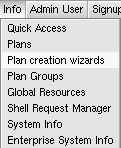
- Click the Select icon for Unix plan wizard:

- On the fist step of the Unix Plan Creation Wizard,
set the plan name to System or Service.
- Check the Include boxes next to the resources you would
like to use with your site.
Read more about plan resources in Creating
And Editing Plans (Plan Wizards).
- Make sure to check Service domain.
- Scroll down to the the Settings section and set
Billing Type to Without billing.
- Click the Next button to go to Step 2.
- Complete the wizard.
Step 3. Disallow signups from outside your admin account.
After you have created the system plan, you need to make sure that
it is not used by your customers:
- Select Plans in the INFO menu.
- Click Access for the system plan.
- Make sure only Admin is checked.
- Select Plans in the INFO menu.
- Enable the System plan by clicking the ON/OFF button.
Step 4. Create a service account
Now you can create an account for your service domain:
- Select the Signup menu.
- Click Select next to the recently created System plan.
- Select service plan signup wizard.
- Create service account using the wizard.
When prompted the type of the domain, select Service domain.
|