|
Oftentimes, you will need to send emails to multiple users,
e.g: newsletters. Mass mail feature allows to send one message to a number of users.
To send a newsletter to a group of customers:
- Click the Mass Mail link at the bottom of the search results page:
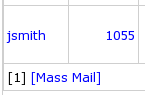
- Compose the message or choose the system notification template:
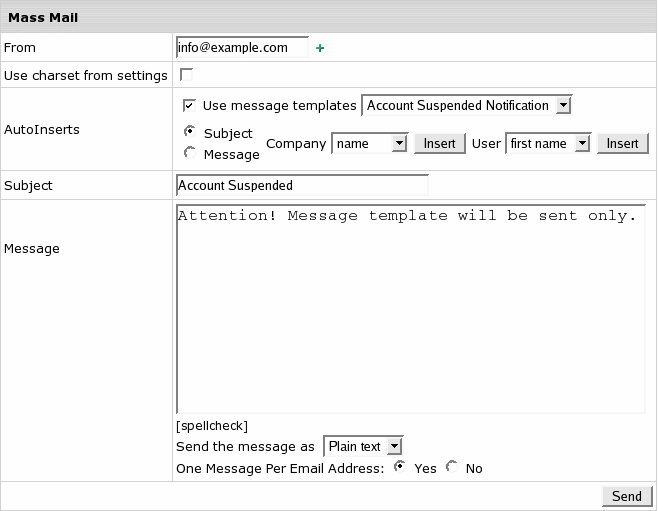
- From: enter one of your e-mail addresses to send the message from.
- Use charset from settings: message encoding will be set based
on the language selected by the customer.
- Use Message Templates: check this box to send
system notifications.
In this case, any info you enter in the message body will be ignored.
- Autoinserts: Use this feature to convert
your mass mails into personalized letters. When composing a mass mail,
insert generic variables that will be replaced with individual recipient's
name, e-mail address, etc.
- Subject: enter a subject of the message.
- Message: enter a message to be sent to all customers. Remember:
if you use message templates, this message will be ignored.
- Spellcheck: allows checking your mail messages for spelling. To do it:
- Click the spellcheck link under the message field. Pop-up window
shows with misspelled words, if any, being underlined:
- Point your mouse to a misspelled word and a number of suggestions shows.
- Choose correct variants and click Done.
- Send the message as: Select HTML
to apply formatting to your message, e.g.:
<i>text in italic</i><br>
<b>text in bold</b>
<ul>
<li>unordered list (bullet)</li>
<li>unordered list (bullet)</li>
</ul>
- One Message Per Email Address:
-Yes - only one message will be sent to an address,
regardless of how many accounts use it.
-No - the message is sent to every account's e-mail
address even if it is the same for different accounts.
- Click Send to send the message.
|