|
Getting Prepared
- Create a reseller account with OpenSRS.
When prompted, enter the IP of your CP server and contorol panel
DNS server names.
* Notes: DNS server names should be registered and propagated with ICANN
accredited domain registrar.
In your OpenSRS account allow to use other name servers for domain registration.
Otherwise your resellers offering their end users domain registration
won't be able to use nameserver aliases which will disclose parent host transparency.
- Complete the Full Access (Fully Qualified Reseller) test on the OpenSRS site to get the
Reseller status. This requirement is set by OpenSRS (not PSoft) to make
sure you are familiar with their system and procedures and qualify to
resell their services.
- If you are configuring OpenSRS after upgrade from v.2.2,
see the note at the bottom of the page.
With OpenSRS registrar you can register, renew, lookup, transfer and lookup transfer domains.
Setting Up OpenSRS Connection
- Log into your admin control panel.
- Select Domain Registrar in the Settings menu.
- In the Add New Registrar box, choose OpenSRS and click the Add button:
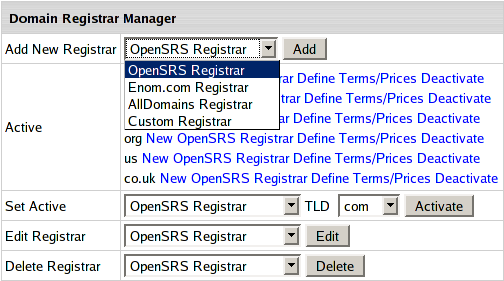
- Now enter your OpenSRS connection settings:
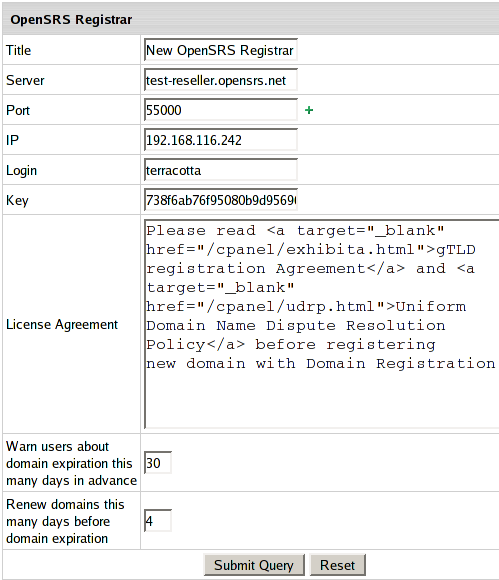
- Title: the name of your account. You can have more than
one connection with OpenSRS.
- Server: OpenSRS server (provided by OpenSRS), e.g.: rr-n1-tor.opensrs.net
- Port: the port used for connecting to the OpenSRS server
(provided by OpenSRS), e.g.: 55000.
- IP: your CP server IP that OpenSRS has been notified about
and approved for connection to their servers.
- Login: the login to the server (provided by OpenSRS).
- Key: the password to login to the OpenSRS' server (provided
by OpenSRS).
- License Agreement: the text and/or the path to the
license agreement obtained from OpenSRS that explains their obligations
to your customers, explains their obligations to OpenSRS and proves you
are a lawful registration service provider. This will be shown to your
end customers on the signup forms and when they decide to create a new
domain through their CP.
- Warn users about domain expiration this many days in advance:
the domains are bought from OpenSRS for a certain period of time
(one or more years). When this time expires the domain is suspended,
and if the term of domain name registration is not renewed, the domain
is canceled and becomes available for sale to other buyers. Here you
can set the number of days before the domain expiration date to remind
the user about approaching domain cancelation.
- Renew domains this many days before domain expiration:
the number of days before domain expiration to renew the domain registration
(as opposed to manual domain name registration renewal).
- Click Submit Query. Now your OpenSRS connection is created and you
can proceed to configuring other registrar connections or
associating top level domains with domain registrars.
To test OpenSRS without registering domains, use OpenSRS test server.
If you are configuring OpenSRS after upgrade from v.2.2:
H-Sphere 2.2 and earlier used external OpenSRS package, and OpenSRS settings were stored
placed in the /etc/OpenSRS.conf file. Starting with version 2.3, H-Sphere comes with an
internal OpenSRS engine and should be configured using the admin Control Panel interface.
H-Sphere owners who have been providing OpenSRS domain registration services before the
upgrade to 2.3 should do the first three steps to migrate their current OpenSRS settings
and prices from the /etc/OpenSRS.conf file to the H-Sphere system database. If you have
been providing OpenSRS domain registration services and have the OpenSRS.conf file and the
external OpenSRS package installed and configured, do the following before starting the configuration:
- Log into your CP box as cpanel user:
su -l cpanel
- Launch OpenSRS migrator:
java psoft.hsphere.tools.OpenSRSMigrator
- Log in as root and restart H-Sphere.
Asynchronous Response Management
Added in H-Sphere 2.4.2
Even though OpenSRS declares it can register .co.uk, org.uk, .de,
and .ca regional domains in real time, it sometimes fails to give a success or failure
response immediately and returns an "unknown status" response. When H-Sphere
gets this response, it:
- adds the domain in a regular way
- charges the domain registration fee
- creates an entry in the list of pending registrations in
Background Job System -> Async. Manager:
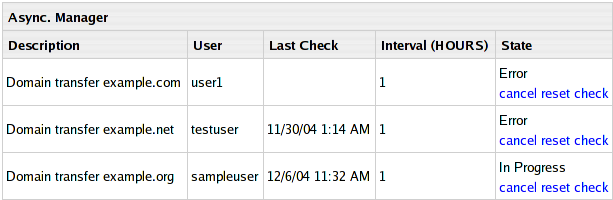
- creates a background job which polls OpenSRS for a response every hour.
Success: Once H-Sphere gets a confirmation about successful domain registration,
it notifies the user, removes the domain from Async. Manager, and sends the
administrator an email with the list of all completed registrations.
Failure: If H-Sphere doesn't get a successful response within the allowed period of time,
it shows this domain registration as timed out and refunds the domain registration fee.
Async. Manager offers the following controls:
- cancel - remove domain from H-Sphere and refund transfer fee
to the account balance. Use this option if the customer still wants to be hosted, but
decided not to register domain due to the difficulties with registration.
- reset - reset waiting time for a response from OpenSRS.
- check - poll Async. Manager to get most up to date registration status.
|