|
This document explains how to install custom packages on standard H-Sphere.
- Login to CP server as cpanel user.
- Install the package using the Package Installer tool. Use the --help option
for the syntax:
java psoft.hsp.tools.PkgInstaller --package=/path/to/package/file [--upgrade] [--check-only] [--force]
Options:
--package=/path/to/package/file
Specifies the path to the built package.
H-Sphere package is a Java archive file (JAR) with .hsp extension. [--check-only]
Makes utility not install the package but only perform a check routine
if the package can be installed. (HS 2.4.3+)
[--upgrade]
Use this option if you upgrade the package already installed on your H-Sphere.
With this option, you can easily
upgrade the package
without uninstallation of the older package and restarting H-Sphere after the uninstallation.
[--force]
Forces the package installation even if conflicts were detected.
For example, if you are installing two packages that use exactly the same file,
install the first one without, and the second one with the --force option.
The first instance of the file will be replaced with the second.
Use this option only if you are sure this won't damage other packages.
- Restart H-Sphere
If something goes wrong during or after the installation, you can
uninstall the package.
The files installed with the package will be copied to the
~cpanel/shiva/packages/PackageName
directory, where PackageName is the name of the package without its version and
build number. For example, after installation of the MyPackage-1.0.1-2.hsp package
its files will be stored in the ~cpanel/shiva/packages/MyPackage directory.
The List of Installed Packages in CP
After you installed a package, it will be added to the list of installed packages in your admin Control Panel,
in the Settings->Packages menu:

Click on a package to check its details and files installed by that package:
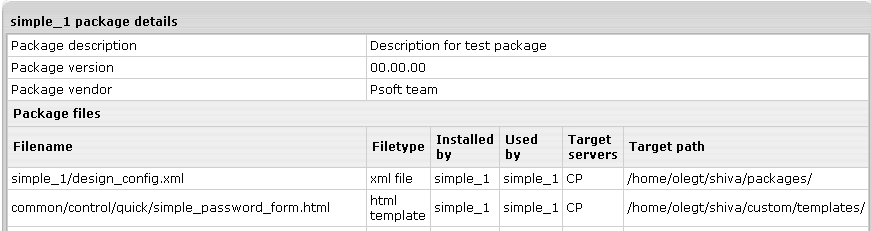
This is helpful to find out whether all package files are installed correctly.
|