|
In versions before 2.4.2, this feature was called Custom Domain Registrar
or Offline Domain Registration.
Email Domain Registration vs. Real Time Domain Registration
Real time domain registration means that domain is registered immediately after the
customer places a domain registration request from the control panel.
H-Sphere immediately gets a confirmation about successful or failed registration and
either charges the user or notifies him with an error message.
Real time domain registration is supported by
Enom, OpenSRS,
and a few other registrars.
Email domain registration was introduced in H-Sphere 2.4 beta 6 for users
to request non-automated domain registration right from their control panels.
You can also use email domain registration if you want to use your preferred
unsupported registrar. When you configure Email Registrar and associate
TLDs with it, they will appear among supported TLDs in the user control panels.
When a user selects a TLD associated with the Email Registrar, he is asked to
fill out a form with his registration data. On submit, the domain is registered
with H-Sphere, the FTP directory is created in the user home on the web server,
and a request notification is generated.
Configuring Email Registrar
To configure Email Registrar:
- Log into your admin CP.
- Select Domain Registrar in the Settings menu.
- In the Add New Registrar box, choose Custom Registrar and click the Add button:
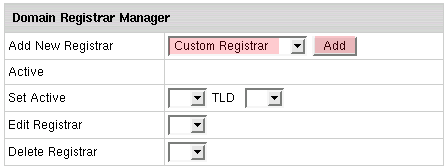
- Enter registrar settings:
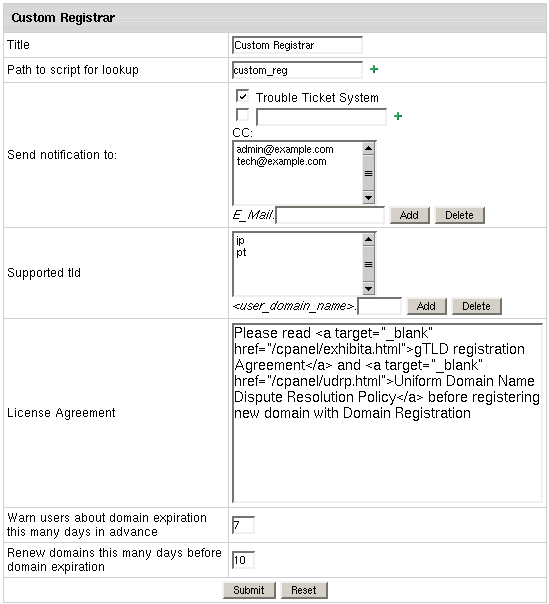
- Title: the name of your account. You can have more than
one connection with the preferred domain registrar.
- Path to scirpt for lookup: path to the scirpt that checks if
the domain name user is adding hasn't been taken.
The script must treat parameter that H-Sphere passes to it as a domain name
and stdout "0", if domain is available or "1" if it is already in use
The path must start with slash "/" and should be absolute to
/hsphere/shared/scripts.
- Send notification to: check this option if you want to be notified
of the domain registration with custom registrar.
- send it to the Trouble Ticket System and/or other email address entered into the empty field.
- you can CC the mail notification to a number of email addresses.
To do it, enter email into the Email field and click Add.
- Supported tld: enter all TLDs you would like to provide domain
registration for with your preferred domain registrar.
- License Agreement: the text and/or the path to the license that:
- lists your and registrar's obligations
to customers, their obligations to you and the registrar;
- proves you are a lawful registration service provider.
This will be shown on the signup forms and domain registration page in the user CP.
- Warn users about domain expiration this many days in advance:
the domains are usually bought for a certain period of time
(one or more years). When this time expires the domain is suspended,
and if the term of domain name registration is not renewed, the domain
is canceled and becomes available for sale to other buyers. Here you
can set the number of days before the domain expiration date to remind
the user about approaching domain cancelation.
- Renew domains this many days before domain expiration:
number of days before domain expiration to remind the administrator
that the domain needs to be renewed.
- Click Submit Query. Now the domain registrar connection is created and you
can proceed to configuring other registrar connections or
associating top level domains with domain registrars.
|